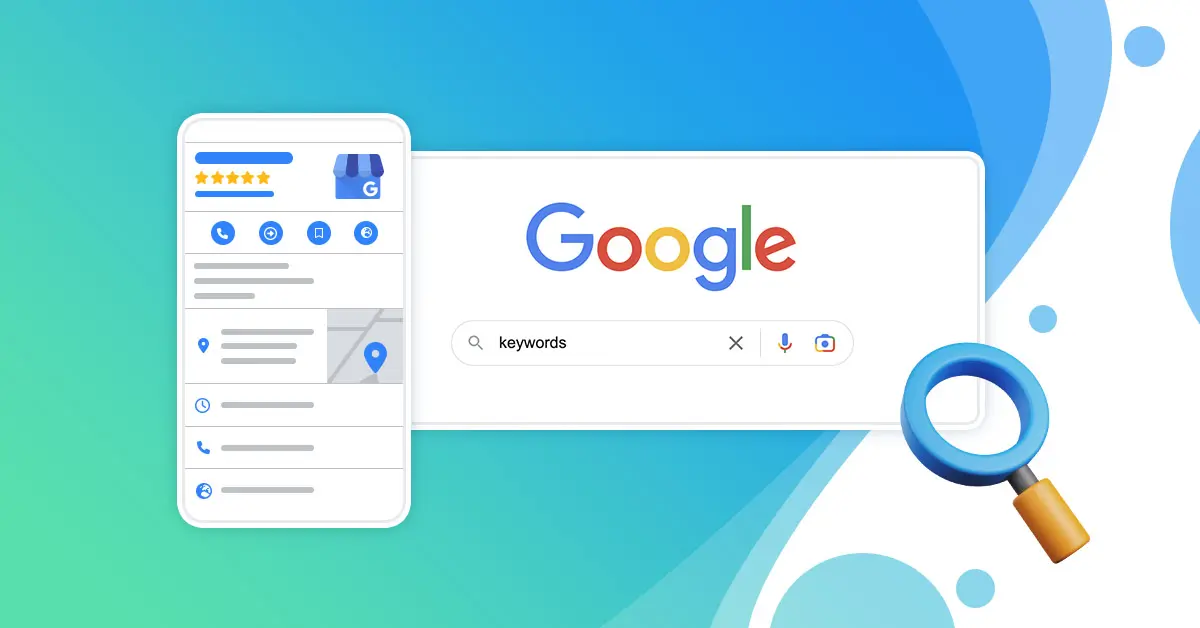Searching for specific keywords within a website is crucial for various purposes, from SEO optimization to research and content analysis. While there are many paid tools available for this task, there are also several free methods that can be equally effective. In this article, we’ll explore five such methods that allow users to search a website for keywords without spending a dime.
1. Using Built-in Browser Functionality:
Many web browsers offer a built-in search functionality that allows users to find specific keywords on a webpage. Here’s how to use this feature:
- Open the desired website in your web browser.
- Press “Ctrl + F” on Windows or “Command + F” on Mac to open the search bar.
- Type the keyword you want to search for in the search bar.
- The browser will highlight all instances of the keyword on the webpage.
Example: Suppose you’re analyzing an article on a blog and want to find all occurrences of the word “technology.” By using the browser’s built-in search functionality, you can quickly locate and count how many times the word appears in the article.
2. Utilizing Google Site Search:
Google offers a powerful search feature that allows users to search within a specific site or domain. Here’s how to use Google Site Search:
- Go to Google.com.
- In the search bar, type “site:website.com keyword” (replace “website.com” with the actual website URL and “keyword” with the term you’re searching for).
- Press Enter to see the search results limited to the specified website.
Example: If you’re interested in finding all mentions of “climate change” on a news website, you can use Google Site Search by typing “site:example.com climate change” in the Google search bar.
3. Using Advanced Search Operators:
Google offers various advanced search operators that can help narrow down search results. One such operator is “inurl,” which allows users to search for keywords within the URL of a website. Here’s how to use it:
- In the Google search bar, type “site:website.com inurl:keyword” (replace “website.com” with the website URL and “keyword” with the term you’re searching for).
- Press Enter to see the search results containing the keyword in the URL.
Example: To find all webpages on a site that contain the word “recipes” in the URL, you can use the search query “site:example.com inurl:recipes.”
4. Employing Browser Extensions:
Several browser extensions are available for Chrome, Firefox, and other browsers that enhance the search capabilities within websites. One such extension is “Keywords Everywhere,” which displays keyword search volume, CPC, and competition data directly in search results.
- Install the Keywords Everywhere extension from the Chrome Web Store or Firefox Add-ons.
- Once installed, navigate to the website you want to search.
- Enter the desired keyword in the search bar.
- The extension will display related keywords, search volume, and other relevant data directly on the webpage.
Example: If you’re researching keywords related to “digital marketing,” Keywords Everywhere can provide valuable insights into search volume and related terms while browsing a marketing blog.
5. Using Command-Line Tools:
For tech-savvy users comfortable with command-line interfaces, tools like “grep” can be used to search for keywords within website files. Here’s how to use grep:
- Open the terminal or command prompt on your computer.
- Navigate to the directory containing the website files using the “cd” command.
- Use the “grep” command followed by the keyword and the file name pattern to search for the keyword within files.
Example: To search for the occurrence of the word “finance” within all HTML files in a website directory, you can use the command “grep ‘finance’ *.html” in the terminal.
Conclusion: Searching for keywords within a website is essential for various tasks, and while paid tools offer advanced features, there are several free methods available that are equally effective. By utilizing built-in browser functionality, Google search operators, browser extensions, and command-line tools, users can efficiently search for keywords within websites without incurring any costs. Experiment with these methods to find the one that best suits your needs and workflow.